We’ve all been there—standing helplessly in front of a malfunctioning copier with deadlines looming. Before you reach for the phone to call a technician, several simple checks might save you time, money, and frustration. In our office, we’ve discovered that nearly 70% of copier issues can be resolved without professional intervention. The solutions are often simpler than you’d expect, and knowing what to look for makes all the difference.
Expert Highlights
- Check for paper jams and clear them in the direction of paper flow without tearing.
- Verify toner cartridge status and redistribute toner by gently rocking the cartridge side-to-side.
- Ensure all power connections are secure, then perform a complete restart by unplugging for 30 seconds.
- Confirm network cables are properly connected and the copier’s IP address matches network settings.
- Review error codes to identify specific problems before seeking professional assistance.
Paper Feed Systems and Jam Clearance

When a paper jam brings your office to a standstill, there’s often no need to call a technician right away. We can resolve most paper feed issues ourselves by checking a few key areas.
First, let’s review the paper path. Open all access panels and gently remove jammed paper by pulling in the direction of the paper path, never against it.
Carefully extract jammed sheets following the paper’s natural flow—pulling against it causes tears and bigger problems.
Check paper trays for overloading or misalignment, and fan fresh paper before loading.
If jams persist, inspect feed rollers for dust or wear. A quick cleaning with a lint-free cloth can work wonders.
For recurring issues, consider utilizing our preventive maintenance services which include regular checks to avoid potential problems before they occur.
Toner and Ink Supply Status

Many toner-related service calls could be avoided with a simple status check before reaching for the phone.
When our copiers display those frustrating error messages, we’re often dealing with supply issues that we can resolve ourselves.
- Check your toner cartridge indicator lights or digital display for low toner warnings – most modern machines will alert you when levels drop below 10%.
- Gently remove and rock the toner cartridge side-to-side to redistribute remaining toner if prints appear faded.
- Inspect for error codes specifically mentioning “toner,” “ink,” or “supply” in the message description.
Implementing Managed Print Services in your organization can automate supply monitoring and ensure timely deliveries without the hassle of inventory management.
Power Connections and Restart Protocols

Although it may seem obvious, power-related issues often cause copier malfunctions that we can fix without technical support.
First, check all power connections—ensure the machine is properly plugged into a functioning outlet and that no cables are loose or damaged.
When troubleshooting, we recommend performing a complete restart.
Turn off the copier, unplug it, wait 30 seconds (this allows internal components to fully discharge), then reconnect and power up again.
For networked copiers, don’t forget to check network cables too.
We’re all familiar with how a simple restart can solve mysterious technical problems!
If the issue persists after these basic steps, our factory-trained technicians are available with a 4-hour response time to resolve more complex problems.
Digital Interface and Network Connectivity

Modern copiers rely heavily on digital interfaces and network connections that can sometimes cause problems independently of power issues.
Before calling for service, we should check these key networking elements to guarantee we’re not overlooking simple solutions.
- Verify all network cables are securely connected at both the copier and the network switch or wall outlet.
- Confirm the copier’s IP address matches what’s in our network settings.
- Restart the copier’s network card through the digital control panel.
Together, these steps resolve most connectivity issues we face, saving everyone time and frustration.
These troubleshooting steps are particularly important for floor-standing models which typically feature more complex network integration capabilities.
Error Code Interpretation and Common Solutions
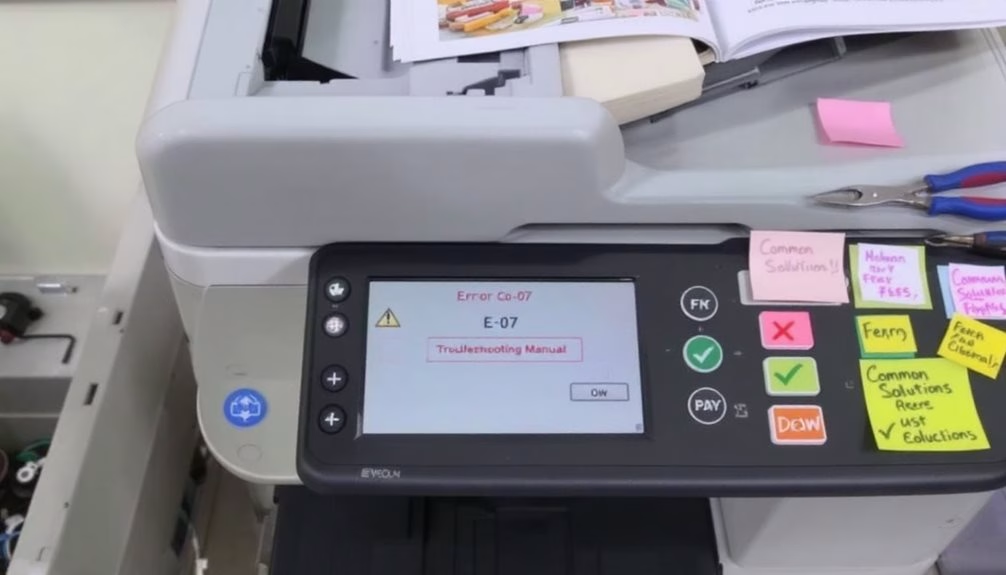
Modern copiers display error codes that can help us diagnose issues before calling for professional help.
We’ll explore how to interpret common error codes, reset error notices that might clear after a simple reboot, and troubleshoot basic codes using the machine’s reference guide.
Understanding these codes can save you time and money by resolving simple problems yourself.
Our trained technicians are always ready to provide prompt assistance when self-troubleshooting isn’t enough.
Error Code Reference Guide
Error codes can be intimidating at first glance, but they’re actually helpful diagnostic tools that pinpoint specific issues with your copier.
We’ve compiled this quick reference guide to help you decode what your machine is trying to tell you.
- Paper jam codes (J-01 through J-10) – Usually indicate the specific location where paper is stuck in the feed path.
- Toner errors (T-01, T-02) – Signal when toner is low, empty, or improperly installed.
- Communication errors (C-series) – Show connection problems between components or with your network.
Resetting Error Notices
After familiarizing yourself with common error codes, you’ll need to know how to clear them from your system.
Most copiers require a simple reset procedure that we’ll walk you through.
For basic errors, press the “Reset” or “Clear All” button on your control panel. If that doesn’t work, try powering off the machine, waiting 30 seconds, and restarting it.
For persistent error messages, access the maintenance menu by pressing a specific combination of buttons (usually found in your user manual).
We’ve found that clearing the error history can resolve recurring notifications without calling for service.
Troubleshooting Basic Codes
When your copier displays an error code, understanding what it means can save you both time and costly service calls. Most machines use standardized codes that we’ve learned to interpret over years of experience.
- Paper jam codes (10XX-13XX) – Check paper paths, remove visible obstructions, and guarantee trays are properly aligned.
- Toner alerts (40XX) – Remove and gently shake the cartridge, check connection points, or prepare for replacement.
- Connection errors (80XX-90XX) – Verify network cables are secure, restart both copier and network devices, and confirm IP settings match your network.
We’re all frustrated by downtime, but these solutions often resolve basic issues immediately.
Regular Maintenance Tasks and Their Impact
Regular maintenance tasks are the unsung heroes of copier longevity.
We’ve found that simple actions like cleaning glass surfaces weekly prevent streaks and shadows that mimic more serious problems.
Emptying waste toner containers prevents overflow errors, while checking paper trays for damage eliminates frustrating feed issues.
Don’t overlook drum cleaning – it’s essential for preventing ghosting effects on your prints.
When we perform these maintenance tasks regularly, we’re actually preventing 80% of common service calls.
We’re all in this together – maintaining our office equipment properly keeps our team productive and saves us from unnecessary downtime and expenses.
Frequently Asked Questions
Can I Use Generic Toner Cartridges in My Copier?
Yes, you can use generic toner cartridges in your copier. We’ve found they’re often more affordable, but we recommend checking your warranty first—some manufacturers won’t cover issues arising from non-OEM supplies.
How Do I Secure My Copier Against Unauthorized Access?
We’ll help you secure your copier! Set strong admin passwords, enable user authentication, disable unnecessary network services, update firmware regularly, and restrict USB access to prevent unauthorized use.
Why Does My Copier Produce Streaks on Every Page?
We’re seeing those frustrating streaks because your copier’s glass may be dirty, the drum might be damaged, or toner’s running low. Let’s clean it first before calling for help.
How Long Should My Copier Last Before Replacement?
We generally expect copiers to last 5-7 years with proper maintenance. When yours reaches this age, we’d recommend evaluating if repair costs outweigh investing in newer technology with better features.
Can Extreme Office Temperatures Affect Copier Performance?
Yes, extreme temperatures can wreak havoc on our copiers. We’ve found that most machines perform best between 65-80°F. Too hot or cold and we’ll notice jams, print quality issues, and component failures.
Expert Final Thoughts
We’ve outlined several key checks to perform before calling a copier technician. By inspecting the paper feed, checking supplies, verifying connections, restarting the machine, understanding error codes, and maintaining your equipment regularly, you’ll often solve problems independently. Not only will you save time and money, but you’ll also develop a better understanding of your machine’s operations. When these steps don’t work, you’ll know it’s truly time for professional help.
About the Expert
Rafael M.
CEO of JR Copier
With over 35 years of hands-on experience in the copier and office printer industry, Rafael brings unparalleled expertise to every client interaction. His journey from service technician to CEO provides him with comprehensive understanding of all aspects of the business.
Areas of Expertise: Copier and printer sales, equipment leasing strategies, maintenance solutions, and managed print services. Rafael's deep industry knowledge ensures clients receive expert guidance, transparent pricing, and exceptional service for all their office equipment needs.
Connect on LinkedIn